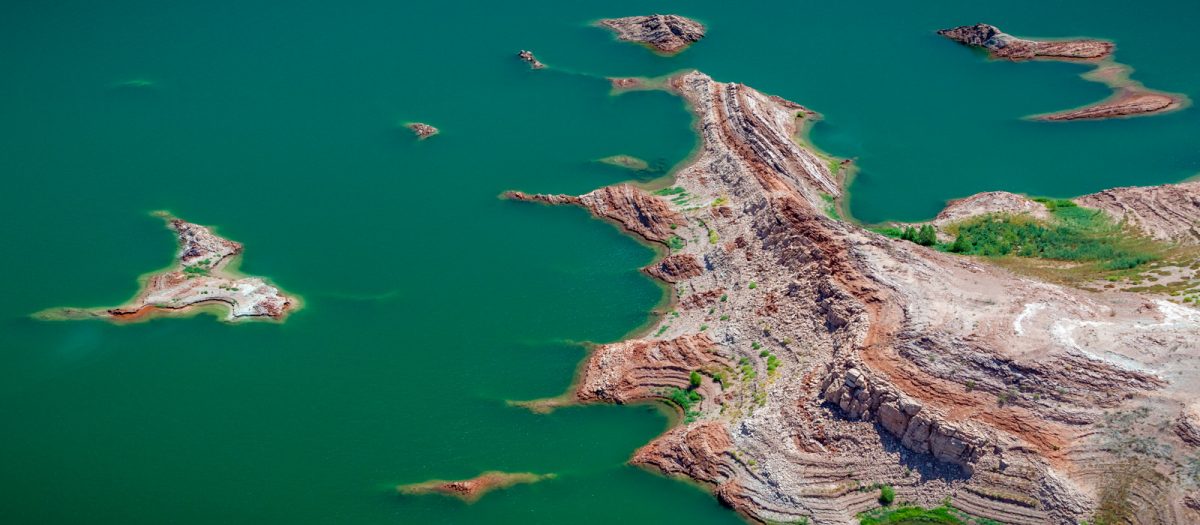bajadreamer
Well-known member
General question that does not pertain to any one shot. Do you routinely set your white and black points on all the images you process? If so, how do you do it. I have seen it done in ACR using ALT +moving the the white and black sliders by hand; using SHIFT + double clicking on the white and black sliders to auto set the points; and using a LEVELS adjustment layer using ALT and manually adjusting the sliders. I am sure there are other ways. I routinely use Photoshop for most of my processing after running my images through DXO Pure Raw.