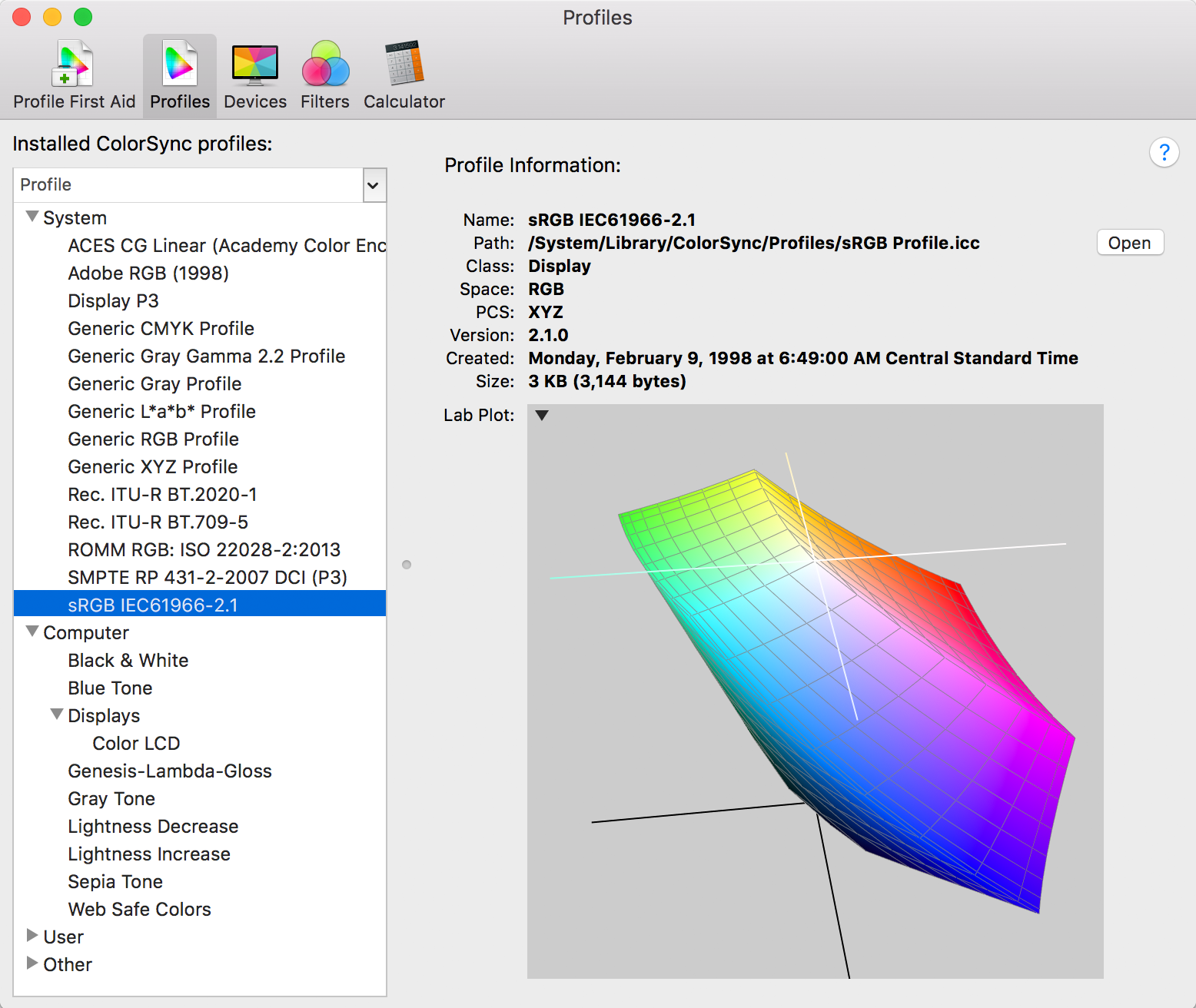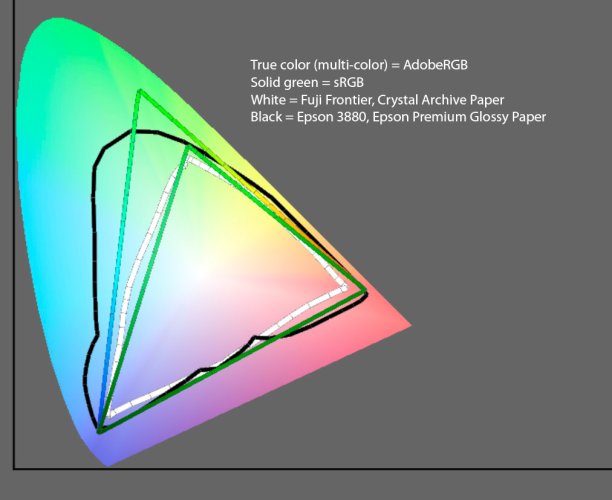It really depends on the image and how AdobeRGB or ProphotoRGB is mapped to sRGB - and how clipped gamut is handled. AdobeRGB and ProPhotoRGB have more colors and tones, so they have smoother transitions between color variations. But with some colors, they have more colors at the darker or lighter tones. If sRGB does not have those colors, algorithms are used to move to colors that are within sRGB.
The other issue may be with your computer, monitor or printer. The actual color data is in the file. Your software has a working space for the colors it uses or renders, and it may be wider or smaller than the file can produce. As you edit, you shift color into space that may or may not be within the working space. Your monitor has it's own color gamut for what is displayed. If it is a laptop, it could be much less than sRGB, or with a wide gamut monitor, could exceed AdobeRGB in some areas. Then you output as a file for storage, printing or for the internet. Prints are viewed with reflected light while your computer monitor use backlit illumination - two very different approaches. Your printer has its own range of colors that it can produce, and its own was of converting out of gamut colors. For the internet, sRGB is the lowest common denominator, but some websites reprocess and resize your image. With all these variations, there is no one color space that works the same way for everything.