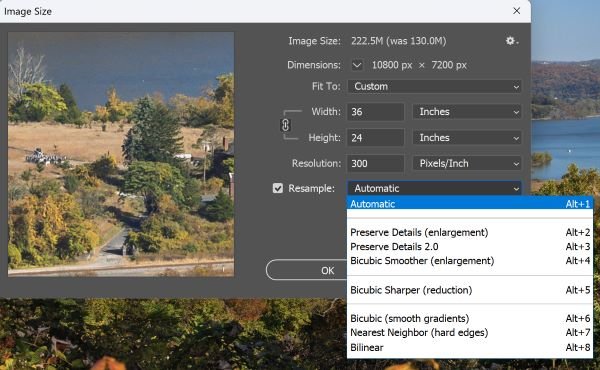Question;
When printing am uncropped Z8/9 photo to a 24x36, the resolution would drop to 229 DPI
While the Big Epson lab printer would need 300 DPI.
Is this somthing the human eye would see as less sharp?

Prining a Z30 photo would be even less.
At 154 DPI

Does it mean the biggest I print for a Z30 is 12x18, and Z8/9 18x27 ?
When printing am uncropped Z8/9 photo to a 24x36, the resolution would drop to 229 DPI
While the Big Epson lab printer would need 300 DPI.
Is this somthing the human eye would see as less sharp?
Prining a Z30 photo would be even less.
At 154 DPI
Does it mean the biggest I print for a Z30 is 12x18, and Z8/9 18x27 ?