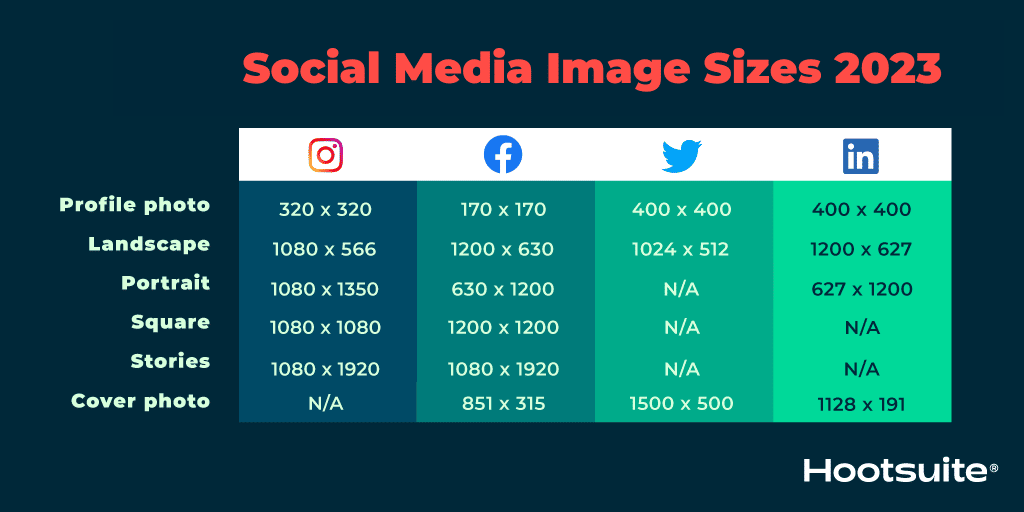As part of my workflow from raw to saved jpeg images, I generally save the final image as a 2048 x 1365 pxl jpeg on my Macbook Pro 15" retina display laptop. This is usually smaller than the original, so I often sharpen it (the saved jpeg) a little at screen size till it looks just right on my Macbook Pro's 15 in. retina screen, using the sharpening tool in the Adjust Color setion of Preview. If I post it, to, e.g. FB, or on one of the Back Country Gallery forums, or save it in my on line Smugmug gallery, it looks just right on my laptop. But if I view it on a much larger screen, e.g. mirroring it to a large TV, it looks over-sharpened. I'm aware that if an image is downsized it should usually be sharpened a little, but I'm confused, as I don't know what type of screen others will be viewing it.
Here's an example, of a recent image (moderately cropped) that looks fine on my laptop screen but over-sharpened when viewed on a large TV, using an HDMI cble from my laptop. I processed the raw file in LR without sharpening, then used Topaz AI Clear noise removal at 100% view, then added a little Topaz sharpening also at 100% view, saved it back in LR, then cropped it, and saved it as a 2048 x 1365 jpeg in Preview, then sharpened it at screen size a little more.
So should I leave the final jpeg alone and do all my sharpening before saving, or - if not, should I sharpen the final jpeg at screen size or 100%? For those of you looking at this on a large, high quality screen, e.g. a 27" Mac, does it look over-sharpened? Thanks for any advice,
Richard

Here's an example, of a recent image (moderately cropped) that looks fine on my laptop screen but over-sharpened when viewed on a large TV, using an HDMI cble from my laptop. I processed the raw file in LR without sharpening, then used Topaz AI Clear noise removal at 100% view, then added a little Topaz sharpening also at 100% view, saved it back in LR, then cropped it, and saved it as a 2048 x 1365 jpeg in Preview, then sharpened it at screen size a little more.
So should I leave the final jpeg alone and do all my sharpening before saving, or - if not, should I sharpen the final jpeg at screen size or 100%? For those of you looking at this on a large, high quality screen, e.g. a 27" Mac, does it look over-sharpened? Thanks for any advice,
Richard
You can only see EXIF info for this image if you are logged in.
Last edited: