A year ago, I came home from South Africa, and watched @Steve's processing video and whet through my images. I used the Nikon Camera standard profile.
I have been watching and learning from many of you and have adopted new processing that goes beyond LRc when needed. I am usually starting with the Nikon Linear Profile now which is really dull but perks up by using Auto.
Some of the steps chewing on this one led to a new image on the left and linked, compared to what I did a year ago on the right.
Color Balance - curves layer with auto set to Snap Neutral Midtones, and Find Dark and Light Colors, but the real trick in some cases, create a 50% fill layer set to difference. Black pixels are true 50% grey so use the color picker to select one, discard the layer, go back to curves and use that for the mid point.
Crop to remove distracting bush in background on the left
Add a bit of contrast to the head only, a bit of saturation to the green snack.
Although I didn't do it here, I try to consider how the eyes look and adjust those.
Used Vivid Light Sharpening action from PixImperfect. The function in this kicks Topaz as you can adjust it as it uses a Gaussian Blur Smart Object (yes blur to sharpen), and you have the full AI masking of PS.
Finally a very slight vignette with a bluish cast, exuding highlights.
Special thanks to @Winston Churchill (Sir) for dialog that helped me refine what I am up too.
Haven't finished chewing yet - lots to learn every day - seems more natural and accurate to me than what I did before.

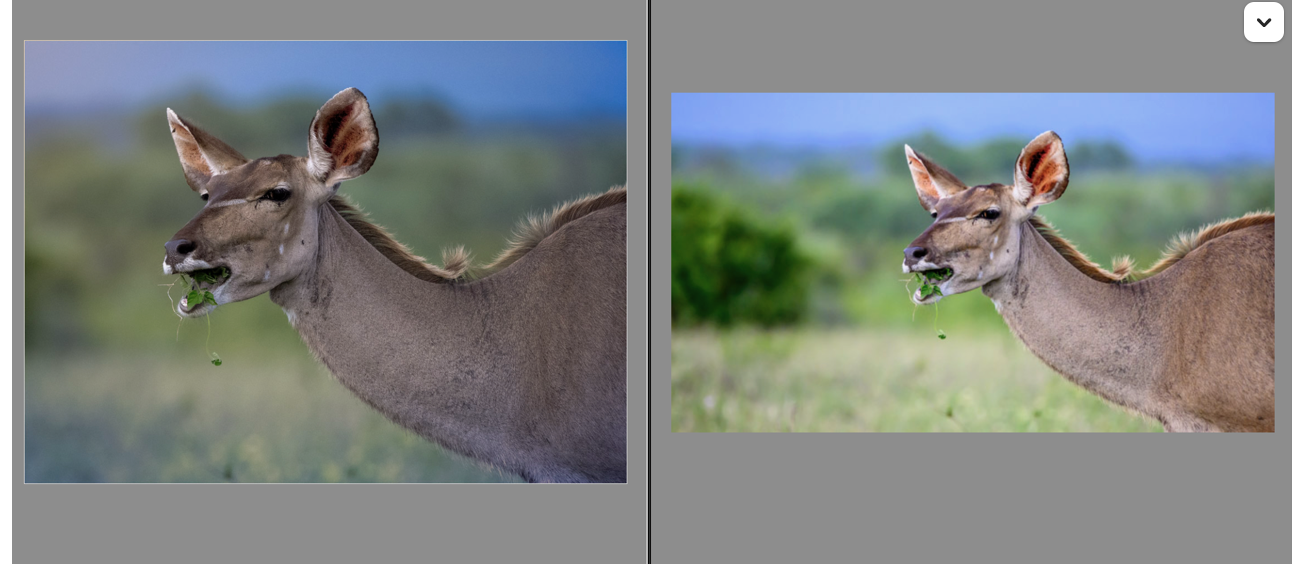
I have been watching and learning from many of you and have adopted new processing that goes beyond LRc when needed. I am usually starting with the Nikon Linear Profile now which is really dull but perks up by using Auto.
Some of the steps chewing on this one led to a new image on the left and linked, compared to what I did a year ago on the right.
Color Balance - curves layer with auto set to Snap Neutral Midtones, and Find Dark and Light Colors, but the real trick in some cases, create a 50% fill layer set to difference. Black pixels are true 50% grey so use the color picker to select one, discard the layer, go back to curves and use that for the mid point.
Crop to remove distracting bush in background on the left
Add a bit of contrast to the head only, a bit of saturation to the green snack.
Although I didn't do it here, I try to consider how the eyes look and adjust those.
Used Vivid Light Sharpening action from PixImperfect. The function in this kicks Topaz as you can adjust it as it uses a Gaussian Blur Smart Object (yes blur to sharpen), and you have the full AI masking of PS.
Finally a very slight vignette with a bluish cast, exuding highlights.
Special thanks to @Winston Churchill (Sir) for dialog that helped me refine what I am up too.
Haven't finished chewing yet - lots to learn every day - seems more natural and accurate to me than what I did before.


