Topaz recently updated Photo AI. I sometimes use it as a plug in for Lightroom. But now I can't see any way to show a mask. In the previous version , under the sharpening tab, there was an option to only sharpen the subject, and when I clicked on it there was a red overlay. Can anyone tell me where or how to find it in the current version (2.4)? Thanks in advance.
You are using an out of date browser. It may not display this or other websites correctly.
You should upgrade or use an alternative browser.
You should upgrade or use an alternative browser.
Masking in Topaz Photo AI
- Thread starter Richard Stern
- Start date
If you would like to post, you'll need to register. Note that if you have a BCG store account, you'll need a new, separate account here (we keep the two sites separate for security purposes).
See screen capture below. Basically, click on the Sharpen enhancement, then click on Selection and make your changes and choose models etc from there. Works the same with remove noise and other options. Took some getting used to but I like being able to select background or subject especially in the noise removal stuff.
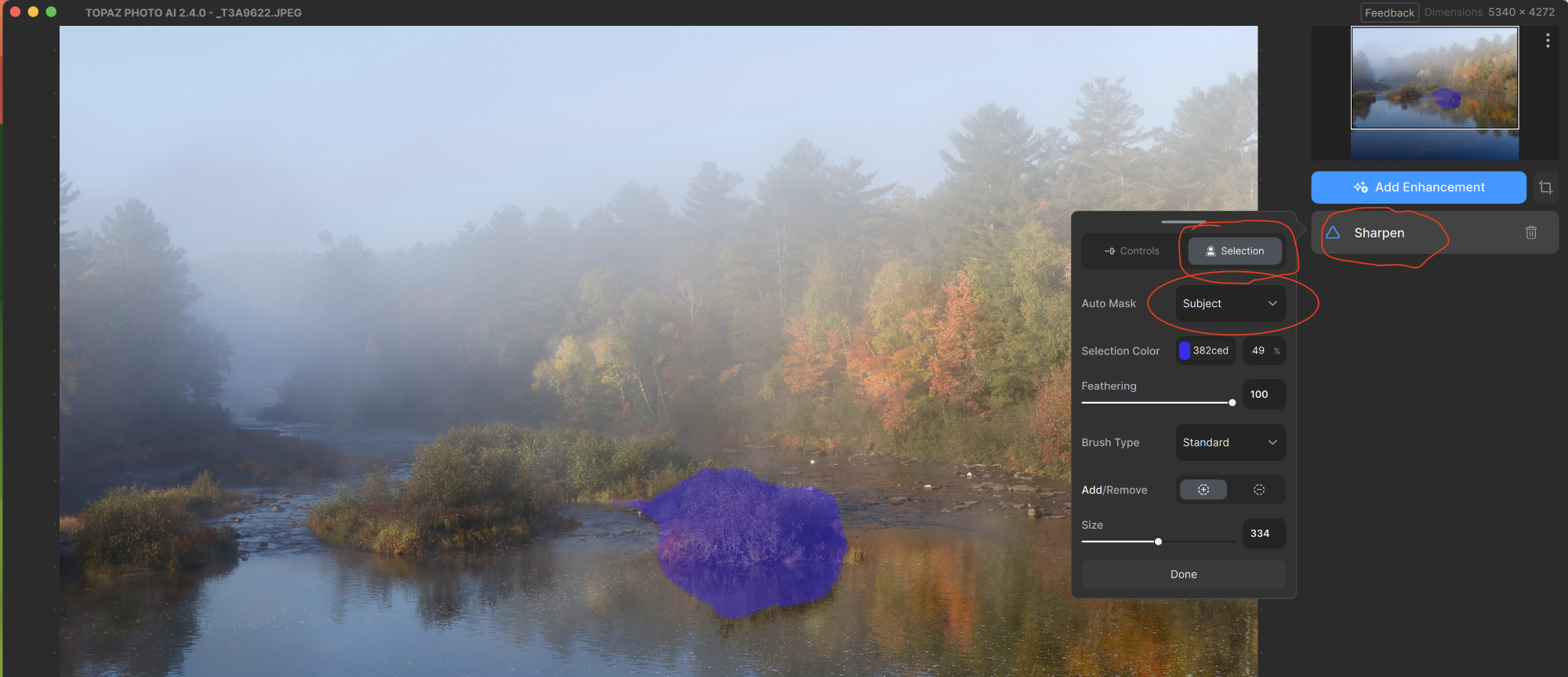
You can only see EXIF info for this image if you are logged in.
Thank. But is what it used to look like. Now it looks like this, and even though it says auto-mask subject I can't actually see what it thinks is the subject. I want it to be the bird, not the tree.
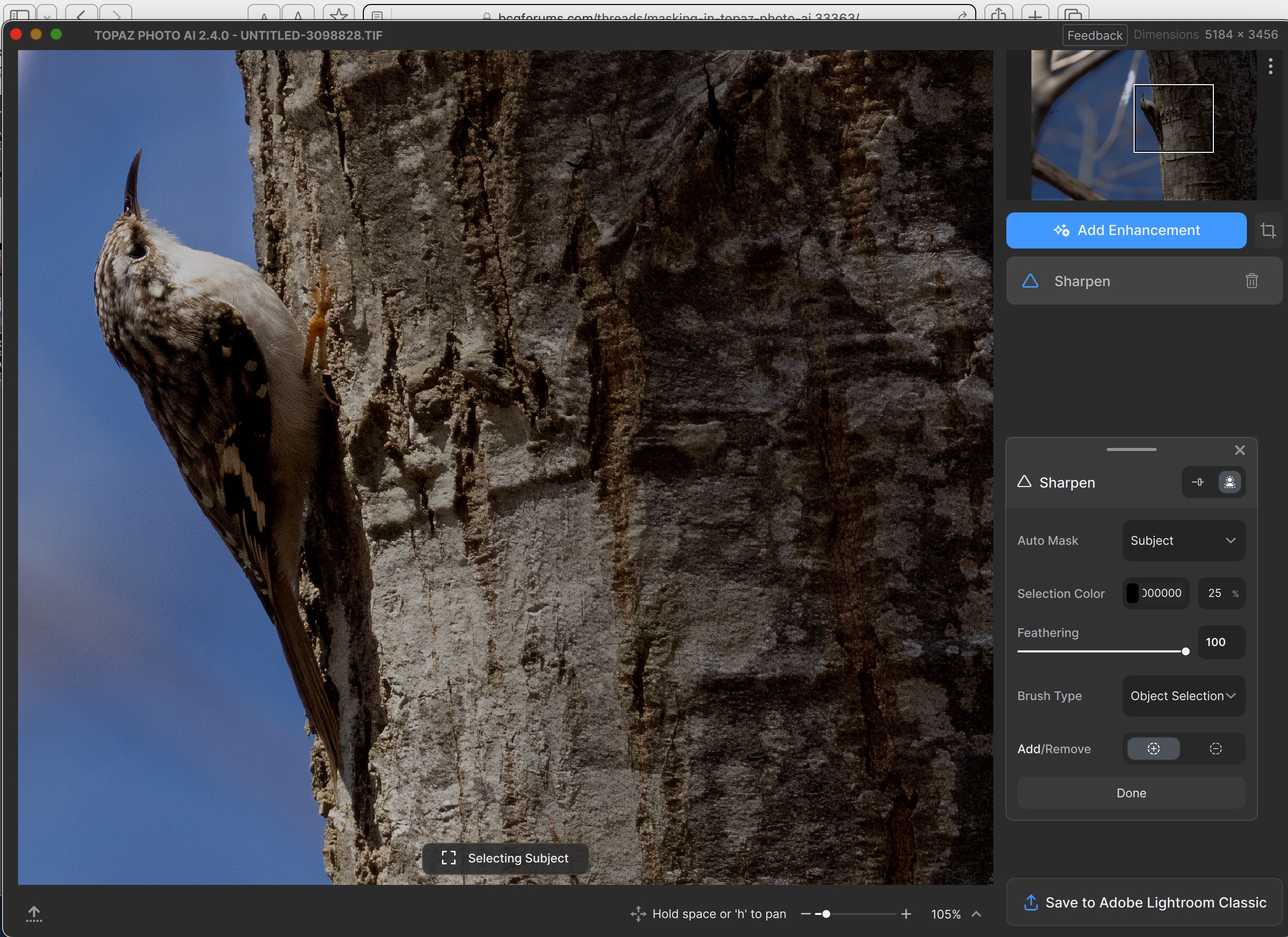
You can only see EXIF info for this image if you are logged in.
Ok, have spent the last hour clicking on and hovering over every text, instruction and icon, and I have discovered the answer. It's done by clicking on the little face icon to the right of the word sharpen, and then another mini-panel with color swatches comes up in the bottom left hand corner, and you can chase the color there. And clicking on that mini-icon also brings up another panel where you can choose auto-mask or various brush options. But if you go back to the main image while that is open, the mask suddenly goes to the whole image. Anyway, if you keep the mouse or trackpad arrow over on the sharpen panel it seems to work. Then you can go back to the left hand little icon next to the word sharpen, and that brings up the sharpening options as before.

