What setting is the best for export or is the a diminishing return when using the maximum setting?
Max Resolution is 3000
Image Size Long Edge maximum is , 3000 and
Short Edge is 1999.
Produces a JPG file that is approx. 101mb
Original RAW file 42.2 mb.
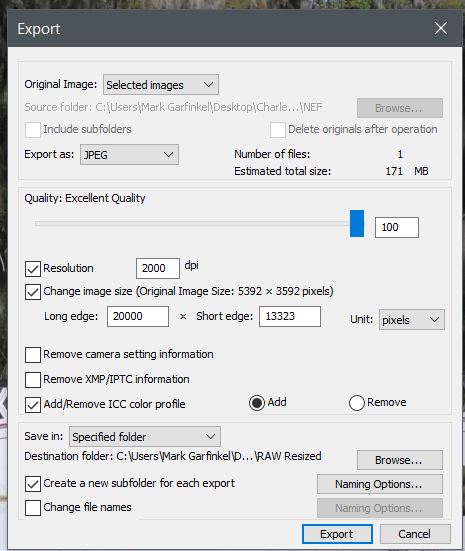
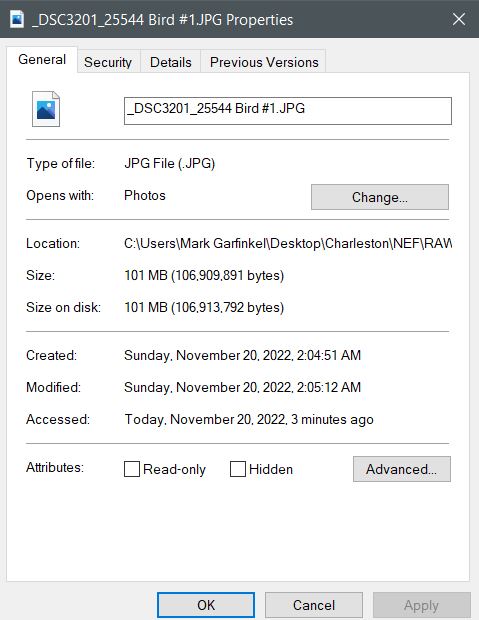
Max Resolution is 3000
Image Size Long Edge maximum is , 3000 and
Short Edge is 1999.
Produces a JPG file that is approx. 101mb
Original RAW file 42.2 mb.
You can only see EXIF info for this image if you are logged in.
You can only see EXIF info for this image if you are logged in.


