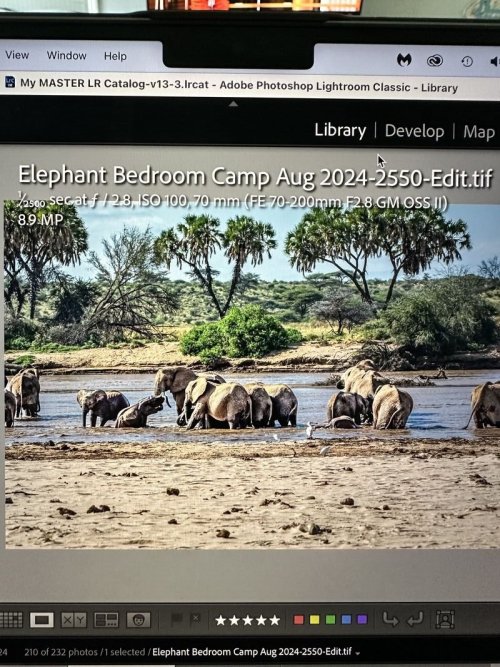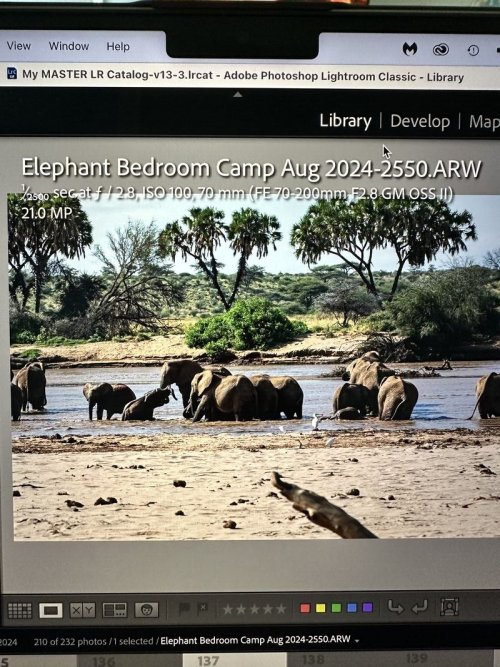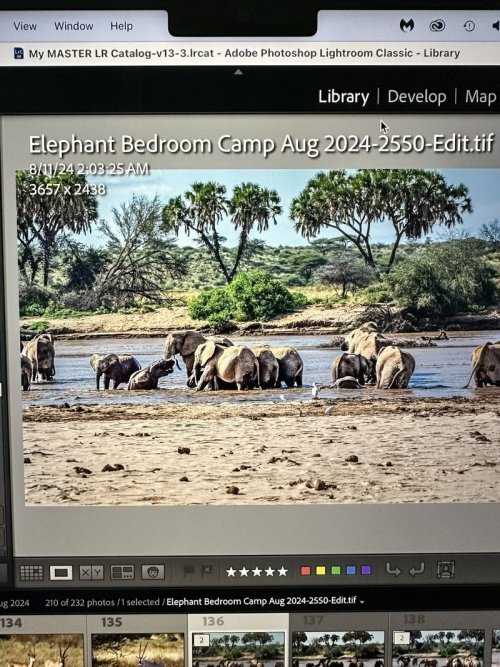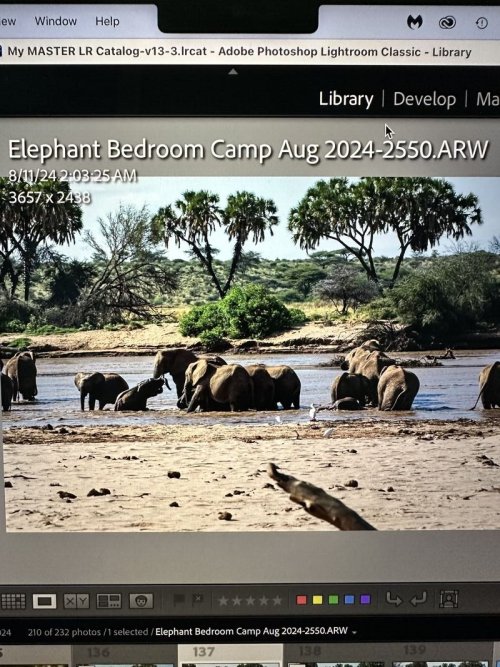Tim Grey (GreyLearning)
New member
I was asked to come check out this mysterious post (hello Karen!), so please forgive me for skimming and not reading every response...
One thing that stood out was the absolutely false information from (apparently) Adobe indicating that images are downsampled automatically when sent from Lightroom Classic to Photoshop. That is absolutely false. In fact, it is impossible to downsample (or otherwise resize) an image directly from Lightroom Classic to Photoshop.
From what I gather, the image is being sent from Lightroom Classic to Photoshop with the Photo > Edit In command. I am also assuming that the megapixel size (not the file size) is being evaluated using the Megapixels field in metadata in Lightroom Classic.
The first thing I would do is confirm that the Pixel Dimensions field in Lightroom Classic also shows a change in pixel dimensions between the original raw image and the resulting image after sending it to Photoshop.
If all of the above is true (and I'm understanding the details correctly), I would say that the image must be getting resized in Photoshop somewhere between it arriving from Lightroom Classic and it being saved. This can be confirmed within Photoshop by choosing Image > Image Size from the menu and comparing the pixel dimensions to what is shown in Lightroom Classic.
Megapixel count has nothing to do with the file format or the bit depth or some of the other attributes that have been discussed. Those would affect file size, but not megapixel count. If the megapixel count is changing, that means it is changing in Photoshop. If nothing is being done directly to accomplish that, I would take a look at any scripts or actions that might be at play.
Being new to this forum I'm not sure if I'll see any replies, but I'd be happy to explore this in more detail if the original poster wants to reach out to me at [email protected].
One thing that stood out was the absolutely false information from (apparently) Adobe indicating that images are downsampled automatically when sent from Lightroom Classic to Photoshop. That is absolutely false. In fact, it is impossible to downsample (or otherwise resize) an image directly from Lightroom Classic to Photoshop.
From what I gather, the image is being sent from Lightroom Classic to Photoshop with the Photo > Edit In command. I am also assuming that the megapixel size (not the file size) is being evaluated using the Megapixels field in metadata in Lightroom Classic.
The first thing I would do is confirm that the Pixel Dimensions field in Lightroom Classic also shows a change in pixel dimensions between the original raw image and the resulting image after sending it to Photoshop.
If all of the above is true (and I'm understanding the details correctly), I would say that the image must be getting resized in Photoshop somewhere between it arriving from Lightroom Classic and it being saved. This can be confirmed within Photoshop by choosing Image > Image Size from the menu and comparing the pixel dimensions to what is shown in Lightroom Classic.
Megapixel count has nothing to do with the file format or the bit depth or some of the other attributes that have been discussed. Those would affect file size, but not megapixel count. If the megapixel count is changing, that means it is changing in Photoshop. If nothing is being done directly to accomplish that, I would take a look at any scripts or actions that might be at play.
Being new to this forum I'm not sure if I'll see any replies, but I'd be happy to explore this in more detail if the original poster wants to reach out to me at [email protected].