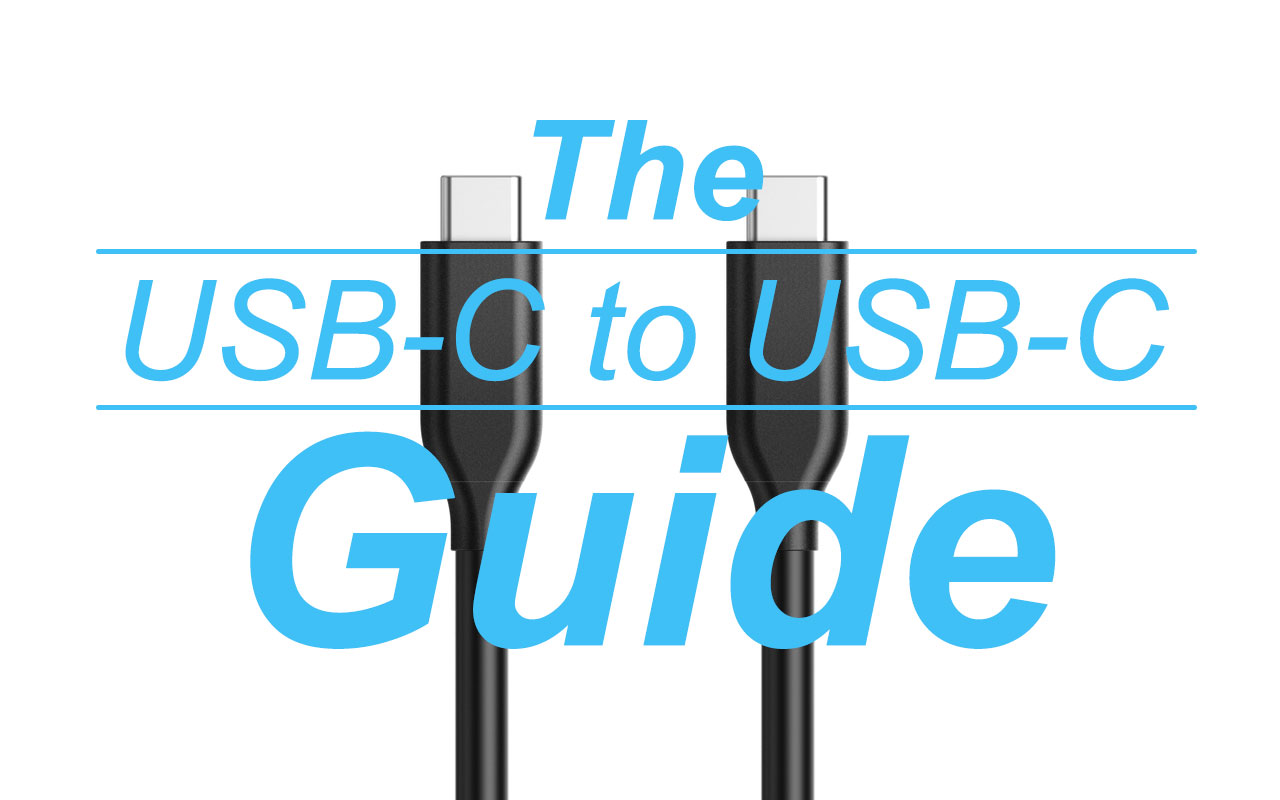Thank you all for the comments and suggestions!
I’ll have to update my backup workflow. I used the Sandisk SSD that failed as my primary storage and backed it up using Backblaze, so I’d really like to recover the data. Other than Backblaze I do not have another copy of all my photos.
I kept an additional copy of photos of my family/kids on my computer’s internal drive at least.
I plan to try some things that were suggested to see if I can recover the data. I’ll also request a restore from Backblaze.
I’ll have to update my backup workflow. I used the Sandisk SSD that failed as my primary storage and backed it up using Backblaze, so I’d really like to recover the data. Other than Backblaze I do not have another copy of all my photos.
I kept an additional copy of photos of my family/kids on my computer’s internal drive at least.
I plan to try some things that were suggested to see if I can recover the data. I’ll also request a restore from Backblaze.