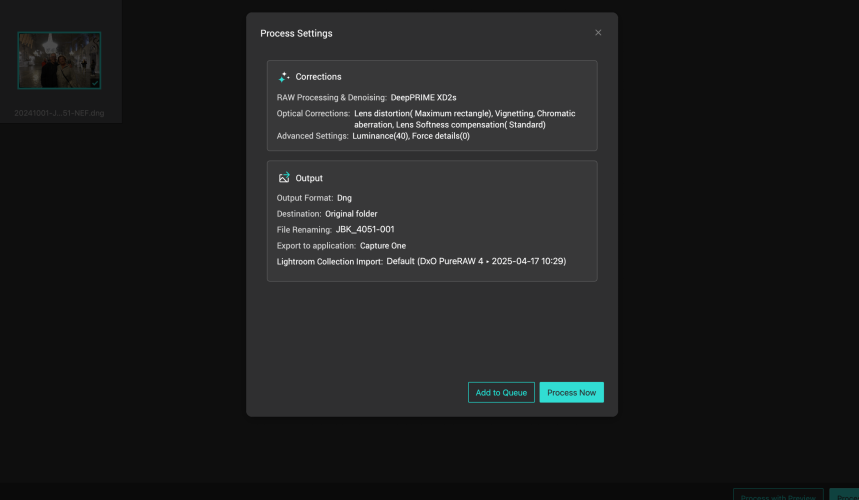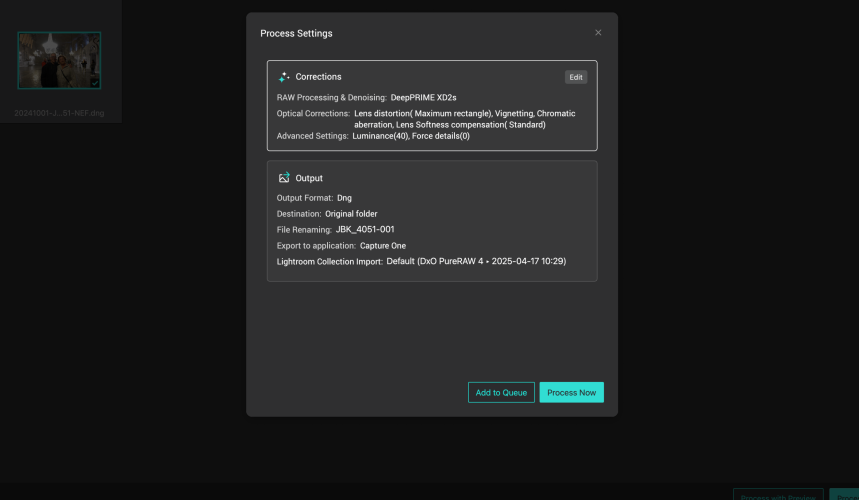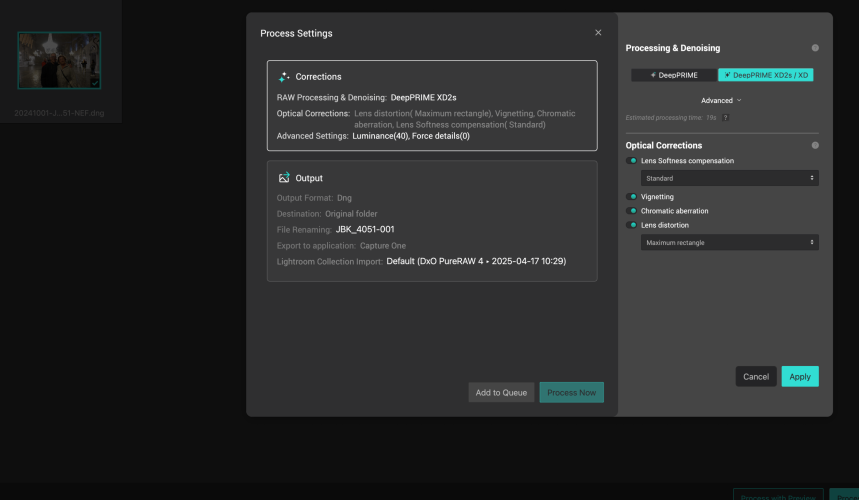If you set a basic preset initially you can just send images over and let it do its thing. All versions allow you to tweak the setting if you choose and you would select review and process from Lightroom or whatever program you're using. There are several additions in PR5 that previous versions don't have. I hardly ever use anything but the default settings.I need help! LOL! I'm very confused. I bought PR4 on sale last year. I have gotten great results from it.
BUT......I have NO adjustments, settings, etc. Just one automatic process. Below is the only screen that comes up when I open PR4.
View attachment 111350
I'm not seeing all the adjustments you guys seem to have. Any idea why?
You are using an out of date browser. It may not display this or other websites correctly.
You should upgrade or use an alternative browser.
You should upgrade or use an alternative browser.
Question to DXO pure-raw users
- Thread starter thelordofthelight
- Start date
If you would like to post, you'll need to register. Note that if you have a BCG store account, you'll need a new, separate account here (we keep the two sites separate for security purposes).
Hit 'Process' and new boxes will come up. Bring cursor up to top right corner of either box for 'EDIT'. You will then see the options. Not sure why you are not seeing this.I need help! LOL! I'm very confused. I bought PR4 on sale last year. I have gotten great results from it.
BUT......I have NO adjustments, settings, etc. Just one automatic process. Below is the only screen that comes up when I open PR4.
View attachment 111350
I'm not seeing all the adjustments you guys seem to have. Any idea why?
Are you using as a Plug-In with LR? If so, your default settings may be the issue. Also, are you opening your file as 'Open with DXO' or 'Edit with DXO'? I suspect that if using 'Edit' then your default settings are automatically applied when you hit either 'Process' button. Since I use Capture 1, I only use 'Open with DXO'.
Attachments
Last edited:
Click process with preview and you will see more choices.I need help! LOL! I'm very confused. I bought PR4 on sale last year. I have gotten great results from it.
BUT......I have NO adjustments, settings, etc. Just one automatic process. Below is the only screen that comes up when I open PR4.
View attachment 111350
I'm not seeing all the adjustments you guys seem to have. Any idea why?
Click process with preview and you will see more choices.
Hit 'Process' and new boxes will come up. Bring cursor up to top right corner of either box for 'EDIT'. You will then see the options. Not sure why you are not seeing this.
Are you using as a Plug-In with LR? If so, your default settings may be the issue. Also, are you opening your file as 'Open with DXO' or 'Edit with DXO'? I suspect that if using 'Edit' then your default settings are automatically applied when you hit either 'Process' button. Since I use Capture 1, I only use 'Open with DXO'.
DUH!!!! Thank you!
As a Nikon shooter, DeepPrime XD2s/XD is the one to use.DUH!!!! Thank you!Which NR process is more advanced?
Last edited:
Update from DXO.
It appears that only DeepPrime 3 is an updated algorithm (Other than Fuji XD3...)
XD2s is the same.
See comparison link: https://www.dxo.com/dxo-pureraw/#whats-new&version=4
It appears that only DeepPrime 3 is an updated algorithm (Other than Fuji XD3...)
XD2s is the same.
See comparison link: https://www.dxo.com/dxo-pureraw/#whats-new&version=4
I have d/l the Trial Version of PR5.
My initial reactions:
At high ISO-16000+ (possibly even lower)-there is a distinct difference between DeepPrime3 and DeepPrime XD2. There is more noise in '3'.
Maybe this is expected as DXO says 3 will adjust 3 stops and 2 is more 'aggressive'.
While adjusting Lens Correction to different values affects both in a similar manner. I find that 'Standard' works out better for me in XD2 than anything in 3.
So, I then tried two files at lower ISO..7500 and 2500. As you get lower, the differences are less apparent. However, XD2 still works best for me.
Current view...PR5 does not offer an improvement over the DeNoise algorithms of PR4 for what I do now. Maybe this will change if my workflow includes ISOs less than 1600 and DeepPrime 3 then shows off what it can do.
Joel, why don't you d/l the trial version and give it a shot and let us know what you think?
Jon
My initial reactions:
At high ISO-16000+ (possibly even lower)-there is a distinct difference between DeepPrime3 and DeepPrime XD2. There is more noise in '3'.
Maybe this is expected as DXO says 3 will adjust 3 stops and 2 is more 'aggressive'.
While adjusting Lens Correction to different values affects both in a similar manner. I find that 'Standard' works out better for me in XD2 than anything in 3.
So, I then tried two files at lower ISO..7500 and 2500. As you get lower, the differences are less apparent. However, XD2 still works best for me.
Current view...PR5 does not offer an improvement over the DeNoise algorithms of PR4 for what I do now. Maybe this will change if my workflow includes ISOs less than 1600 and DeepPrime 3 then shows off what it can do.
Joel, why don't you d/l the trial version and give it a shot and let us know what you think?
Jon
I generally use Deep Prime XD2. Sometimes I adjust the level of corrections (soft, standard, strong) and I do not sharpen the DNG outputted by PureRaw 4 in ACR. And usually do not need additional sharpening in PS.DUH!!!! Thank you!Which NR process is more advanced?
I downloaded the trial version of PureRaw 5 yesterday and hope to try it today or tomorrow. If there is no upgrade to DeepPrime XD2, I’m not sure the upgrade is worth it to me.
Sounds like the upgrade to Deep Prime (not XD or XD2) goes from 2 to 3. Worth comparing Deep Prime 3 to Deep Prime XD2, although comments above suggest it is not an improvement over XD2.
I’ll also take a look to see what the 8.5 update to PhotoLab (which I downloaded yesterday too) added. For various reasons I’ve had both PhotoLab and PureRaw over the last few years. One of the reasons was that PhotoLab offered better controls as to the amount of corrections/sharpening applied (which you can also save as presets).
I agree with Bill; Deep Prime XD2 generally brings out more detail, though I always double check with the Deep Prime 3 result and use it instead when I see no difference since the processing time is a bit faster.I generally use Deep Prime XD2. Sometimes I adjust the level of corrections (soft, standard, strong) and I do not sharpen the DNG outputted by PureRaw 4 in ACR. And usually do not need additional sharpening in PS.
I downloaded the trial version of PureRaw 5 yesterday and hope to try it today or tomorrow. If there is no upgrade to DeepPrime XD2, I’m not sure the upgrade is worth it to me.
Sounds like the upgrade to Deep Prime (not XD or XD2) goes from 2 to 3. Worth comparing Deep Prime 3 to Deep Prime XD2, although comments above suggest it is not an improvement over XD2.
I’ll also take a look to see what the 8.5 update to PhotoLab (which I downloaded yesterday too) added. For various reasons I’ve had both PhotoLab and PureRaw over the last few years. One of the reasons was that PhotoLab offered better controls as to the amount of corrections/sharpening applied (which you can also save as presets).
As to the PhotoLab 8.5 update, what I see is the replacement of Deep Prime with Deep Prime3 as well as the addition of Deep Prime XD3 Xtrans beta, which is for Fuji X files.
I agree…Dxo has been my primary noise reducer for awhile although if I need to also upscale it then I sometimes use Topaz Photo AI either instead or later on. I also have Gigapixel AI but generally it doesn't get used as much so I am unlikely to upgrade it when the inevitable offer comes along.I have used pure raw since version one and have put 10’s of thousands of images through each version. Having said that, I am very impressed with the version 5 software. It’s Noticeably faster, has more options and the results are better IMO. I am very glad I purchased it and have zero regrets.
Temumisiu
Member
Hi Guys, I have a side question regarding DXO. I'm having difficulty in finding a good workflow for processing my images. Let's say I have 60 images in my catalog/collection. Now, I take 30 images out of these 60 and I want to process them externally to get rid of noise or sharpen, either in DXO or in Lightroom (Enhance). The processing will create a new copies of the original image in DNG. Now for further adjustments and final export I will use that DNG copy that already was denoised etc. And now the tricky part...
So effectively I got 90 images now. 60 original RAWs + 30 enhanced/processed files. And now I want to export all 60 photos, but for the processed photos I want to use only the denoised versions. How do I quickly identify which photos I need to take the original RAW and which I need to take the new/processed DNG version?
I'm looking for a workflow suggestions. The best so far I came up with is to mark the files before processing in DXO with a color (ex. blue) and then after I got DXO versions ready, I can filter out RAWs that are "blue". But I already had a few times when I forgot to do that marking before and as a result I had mess in the files as I couldn't identify the originals in simple way. For reasonable number of files it's not a big deal, but sometimes I would like to be able to find significant number of photos from different folders and then just export the proper versions, not the noisy originals. I find it easy to filter the DXO files, but would be great to invert the selection and find the originals matching these DXO names.
Perhaps you have some clever ways of handling it?
So effectively I got 90 images now. 60 original RAWs + 30 enhanced/processed files. And now I want to export all 60 photos, but for the processed photos I want to use only the denoised versions. How do I quickly identify which photos I need to take the original RAW and which I need to take the new/processed DNG version?
I'm looking for a workflow suggestions. The best so far I came up with is to mark the files before processing in DXO with a color (ex. blue) and then after I got DXO versions ready, I can filter out RAWs that are "blue". But I already had a few times when I forgot to do that marking before and as a result I had mess in the files as I couldn't identify the originals in simple way. For reasonable number of files it's not a big deal, but sometimes I would like to be able to find significant number of photos from different folders and then just export the proper versions, not the noisy originals. I find it easy to filter the DXO files, but would be great to invert the selection and find the originals matching these DXO names.
Perhaps you have some clever ways of handling it?
Exactly. I always keep the edited DNG from pure raw or tiff if i go into photoshop and the original raw file. So basically I have a tiff or DNG plus raw file on all my images in my Lightroom catalog. Very easy to deal with and I don’t like trashing the original raw files.I'm not sure I see the problem. They come back from dxo or enhance right next to the raw same name only with a suffix including .dng. They can be stacked in lightroom if desired. Just edit the one that says .dng, no?
Last edited:
FWIW....LR users may have an easier way to do this. This is my workflow with Capture 1 and DXO.
1. My RAW files are imported into C1 and are 'Referenced Files'--stored on an external SSD.
2. I select the files I want to process with DXO..and "Open" with DXO. All files selected open in DXO.
3. The critical setting I use for renaming is to keep the original file name, but now with .DNG.
4. Once I process the photos, I 'Open or (Export) to my Capture 1 application.--without copying the original RAW files.
5. I now have the original RAW files and the processed DNG files--Total 30 each; and 30 RAW not processed=90.
There are many ways you can organize your files-Albums, Smart Albums, .......
6. I filter my images by time so that only the 90 images will appear--all in order--those with DNG will proceed the original NEF file.
7. I will rate all 90 files as follows: 1*=Discard/3*=Maybe/5*=Keep. Note special attention to the DNG files: Rate both the DNG and RAW file the same.
8. I then go through my 'Keepers'-sorted by rating; and PP the RAW without a DNG and the DNG only. I then decide which ones I actually want to keep.
The keepers stay with 5*. The ones to discard are changed to 1*--both the RAW and DNG if the case.
I then go through the 3* and decide if I want to keep any of these--PP those that are needed and make a final decision.
At this point I will have only 1* and 5*. Any DNGs with RAW file are together and in order in each category.
9. This is the key now.....I will go through my 5* selections and make sure that every DNG has the matching RAW file # with it.
I then change the rating for the matching RAW file #s only to #4.
I have now separated all 90 files: 1*-to delete from 'disk'; 5*-to keep and do with as I wish for sharing--this usually means 'Exporting' as jpgs and naming them with sequences as needed. 4*-are the matching RAW files for the DNGs in #5. I do nothing more with these other than keep them.
In the end, I've kept the original RAW file for any DNG that I have chosen to keep. And, I've deleted all files that I no longer want to keep; whether RAW only or RAW with corresponding DNG.
This seems like a lot when you read it; but has become secondary to me in my workflow. I'm sure that I will find better ways as I move ahead.
Hopefully LR will automate some of this process since DXO is a plug-in.
Feel free to PM me if you wish.
Jon
1. My RAW files are imported into C1 and are 'Referenced Files'--stored on an external SSD.
2. I select the files I want to process with DXO..and "Open" with DXO. All files selected open in DXO.
3. The critical setting I use for renaming is to keep the original file name, but now with .DNG.
4. Once I process the photos, I 'Open or (Export) to my Capture 1 application.--without copying the original RAW files.
5. I now have the original RAW files and the processed DNG files--Total 30 each; and 30 RAW not processed=90.
There are many ways you can organize your files-Albums, Smart Albums, .......
6. I filter my images by time so that only the 90 images will appear--all in order--those with DNG will proceed the original NEF file.
7. I will rate all 90 files as follows: 1*=Discard/3*=Maybe/5*=Keep. Note special attention to the DNG files: Rate both the DNG and RAW file the same.
8. I then go through my 'Keepers'-sorted by rating; and PP the RAW without a DNG and the DNG only. I then decide which ones I actually want to keep.
The keepers stay with 5*. The ones to discard are changed to 1*--both the RAW and DNG if the case.
I then go through the 3* and decide if I want to keep any of these--PP those that are needed and make a final decision.
At this point I will have only 1* and 5*. Any DNGs with RAW file are together and in order in each category.
9. This is the key now.....I will go through my 5* selections and make sure that every DNG has the matching RAW file # with it.
I then change the rating for the matching RAW file #s only to #4.
I have now separated all 90 files: 1*-to delete from 'disk'; 5*-to keep and do with as I wish for sharing--this usually means 'Exporting' as jpgs and naming them with sequences as needed. 4*-are the matching RAW files for the DNGs in #5. I do nothing more with these other than keep them.
In the end, I've kept the original RAW file for any DNG that I have chosen to keep. And, I've deleted all files that I no longer want to keep; whether RAW only or RAW with corresponding DNG.
This seems like a lot when you read it; but has become secondary to me in my workflow. I'm sure that I will find better ways as I move ahead.
Hopefully LR will automate some of this process since DXO is a plug-in.
Feel free to PM me if you wish.
Jon
Temumisiu
Member
Thanks for all the replies. I like the approach of @jbk2forum. My problem was that I used rating already for a different purpose, so that's why I colored them and try to do it before running DXO so I don't beed to search for them manually. But obviously I'm in the middle of "tuning" the workflow and will need to make some changes in it
As for the problem with DNG, it's not about selecting then for edits. That's easy, since they can be easily found and filtered.
But my difficulty is when selecting all "good" files to final export (let's call it: print) where I need to select all best files that can be .nef + .dng mixed together depending on whether photo was processed in dxo or was not. I sometimes catch myself that when doing it manually, in final export I find also noisy versions of photos (originals) that also have corresponding good DXO copy.
I wish Lightroom had a way to find a file based on criteria:
select .nef which has a corresponding .dng
(that could be based on the names since dxo just adds suffix to original name).
That way I would mark them *1 or red and ignore during export. So far I'm doing it manually before I run DXO (so then I know which one are originals of processed files)
Perhaps it's not a huge issue, but I was wondering if anyone has some methods of working with them that I could incorporate into my own mess
As for the problem with DNG, it's not about selecting then for edits. That's easy, since they can be easily found and filtered.
But my difficulty is when selecting all "good" files to final export (let's call it: print) where I need to select all best files that can be .nef + .dng mixed together depending on whether photo was processed in dxo or was not. I sometimes catch myself that when doing it manually, in final export I find also noisy versions of photos (originals) that also have corresponding good DXO copy.
I wish Lightroom had a way to find a file based on criteria:
select .nef which has a corresponding .dng
(that could be based on the names since dxo just adds suffix to original name).
That way I would mark them *1 or red and ignore during export. So far I'm doing it manually before I run DXO (so then I know which one are originals of processed files)
Perhaps it's not a huge issue, but I was wondering if anyone has some methods of working with them that I could incorporate into my own mess
JP Onstwedder
Well-known member
I've been thinking about the same issue as I plan to use PR5 to process the high ISO images I expect to take next month on a rainforest trip. Normally I use C1 to import all RAW images from memory cards and put those in a folder structure with subfolders for dates or locations. Then the key is to identify the high ISO images, batch process them with PR5, and import the resulting DNG files into the C1 catalog. Ideally I then remove the original RAW files from the catalog. What I would do is identify the high ISO images (C1 can filter on ISO so that's easy) that I want to process with PR5 with a colour tag (blue), then move those using C1 to a separate folder on the drive (not a change in the C1 catalog, literally moving the RAW images on disk). Batch process those to an output folder. when done, import all DNGs into the C1 catalog. Sort by filename to check I have all DNGs, then select all RAW + blue and remove from C1 catalog. That leaves them on the disk (which I want, just in case) but my catalog now has only the images I want.Hi Guys, I have a side question regarding DXO. I'm having difficulty in finding a good workflow for processing my images. Let's say I have 60 images in my catalog/collection. Now, I take 30 images out of these 60 and I want to process them externally to get rid of noise or sharpen, either in DXO or in Lightroom (Enhance). The processing will create a new copies of the original image in DNG. Now for further adjustments and final export I will use that DNG copy that already was denoised etc. And now the tricky part...
So effectively I got 90 images now. 60 original RAWs + 30 enhanced/processed files. And now I want to export all 60 photos, but for the processed photos I want to use only the denoised versions. How do I quickly identify which photos I need to take the original RAW and which I need to take the new/processed DNG version?
I'm looking for a workflow suggestions. The best so far I came up with is to mark the files before processing in DXO with a color (ex. blue) and then after I got DXO versions ready, I can filter out RAWs that are "blue". But I already had a few times when I forgot to do that marking before and as a result I had mess in the files as I couldn't identify the originals in simple way. For reasonable number of files it's not a big deal, but sometimes I would like to be able to find significant number of photos from different folders and then just export the proper versions, not the noisy originals. I find it easy to filter the DXO files, but would be great to invert the selection and find the originals matching these DXO names.
Perhaps you have some clever ways of handling it?
I haven't tried this yet so in practice it might not work, but I would think you could do the same in Lightroom assuming Lightroom lets you move files on disk from within its catalog.
JP Onstwedder
Well-known member
My reply crossed with this post. I think my approach avoids this issue altogether by removing the RAW images that have a matching DNG from the catalog, and leaving the original files in a separate folder on disk just in case of future needs.Thanks for all the replies. I like the approach of @jbk2forum. My problem was that I used rating already for a different purpose, so that's why I colored them and try to do it before running DXO so I don't beed to search for them manually. But obviously I'm in the middle of "tuning" the workflow and will need to make some changes in it
As for the problem with DNG, it's not about selecting then for edits. That's easy, since they can be easily found and filtered.
But my difficulty is when selecting all "good" files to final export (let's call it: print) where I need to select all best files that can be .nef + .dng mixed together depending on whether photo was processed in dxo or was not. I sometimes catch myself that when doing it manually, in final export I find also noisy versions of photos (originals) that also have corresponding good DXO copy.
I wish Lightroom had a way to find a file based on criteria:
select .nef which has a corresponding .dng (that could be based on the names since dxo just adds suffix to original name).
Perhaps it's not a huge issue, but I was wondering if anyone has some methods of working with them that I could incorporate into my own mess
Thanks for all the replies. I like the approach of @jbk2forum. My problem was that I used rating already for a different purpose, so that's why I colored them and try to do it before running DXO so I don't beed to search for them manually. But obviously I'm in the middle of "tuning" the workflow and will need to make some changes in it
As for the problem with DNG, it's not about selecting then for edits. That's easy, since they can be easily found and filtered.
But my difficulty is when selecting all "good" files to final export (let's call it: print) where I need to select all best files that can be .nef + .dng mixed together depending on whether photo was processed in dxo or was not. I sometimes catch myself that when doing it manually, in final export I find also noisy versions of photos (originals) that also have corresponding good DXO copy.
I wish Lightroom had a way to find a file based on criteria:
select .nef which has a corresponding .dng
(that could be based on the names since dxo just adds suffix to original name).
That way I would mark them *1 or red and ignore during export. So far I'm doing it manually before I run DXO (so then I know which one are originals of processed files)
Perhaps it's not a huge issue, but I was wondering if anyone has some methods of working with them that I could incorporate into my own mess
Just thinking aloud, but wondering if a smart collection would do the trick. You could use 'contains .nef' and 'ends with .dng' as the collection criteria.
Basically we are all talking now about the same thing.
Where your files are stored is not the issue: Catalog or Referenced-on the computer or on an external drive.
And how you organize your file structure is not the issue. Folders-Sub Folders-By Year-By Month-By Day-By Place- By ????.
We all start with the same question: What RAW files do I want to keep? Of course, those that I do not will be deleted permanently.
PP in your editor only or adding plug-ins or other stand alone editors does not change anything that you normally would do.
The crux here is that DXO creates a completely new file--I use DNG. And, I do not know yet which RAW files I want to keep and which RAW files need to be processed with DXO.
JP...I trust that I don't misunderstand something you said. We both import all RAW files into C1 first. It is then easy for me to select a series of files that I want to first process with DXO. I have no need to filter by ISO as I know which ones right away.( **Just made a change while writing this**-I will color code all files selected to indicate that these files will be processed with DXO!).
- All files will be selected in C1 and 'Opened' at one time with DXO. (Whether one file or 250 files)
- All files will be batch processed in DXO.
- All DNG files will be sent over to C1 and imported. **The key here is that these DNG files do not keep the ratings or Keywords of the original RAW files**.
- In C1, I select all DNG files imported (In 'Recent') and add the same keywords and color rating. This way they automatically appear in my 'Smart Folders' that I originally created for my file structure.
JP...I do not do any Pre-Processing of the RAW files before I export to DXO. All PP is done on the DNG files only--nothing on their RAW matching file.
Back to Temu....
I am sure LR can handle this in the exact same way. And likely with fewer steps since I bet that Keywords and Ratings are maintained throughout the process above.
I now filter my files to show me all DNGs processed with their original RAW files in sequence with each DNG. (same color rating). And, I go through them all and will rate them for the ones I want to Keep, Discard, keep for later consideration. I rate these 1*, 3*, or 5*. I mark both the DNG and corresponding RAW file the same.
We all should just go about our PP in the way we like to do. How do you currently separate/rate/note/keyword..whatever..the files you want to 'print' or 'export'? Just continue with what you do--BUT..keep in mind that whatever you mark your DNG--you also mark the matching RAW file.
These files will always be 'joined' by their singular color rating for me.
Once PP is completed and you have decided what to Keep, Discard, Keep for later review, and 'print'-----Now to Housekeeping.
- Filter files by color code to see your 'final' choices for all DNG and matching RAW files. Make sure that each DNG and corresponding RAW are rated identically.
You now continue to proceed with your "housekeeping process'. I delete from 'Disk' all 1* rated files. This will delete all RAW files with corresponding DNG and all RAW files not processed with DNG. They are now GONE forever.
- Now just proceed as you would whether you have DNG files or not. I have keepers-3* and 5*.
- Temu..I don't print pictures. I select the ones I want to export to my Shared Albums. These are already marked with 5*. (I can and usually do change some to 3*).
- Once finalized then re-tag the matching RAW file with a 4* rating. They automatically are virtually removed from my 5* filtered files.
- I then select the files for a particular naming protocol. Let's say..Budapest-Parliament. I then export these files as renamed to a separate folder on my laptop. I then do with them what I want.
In the end, C1 has all my original and DNG files that I want to keep in their designated place.
- Those that I exported for viewing by others
- Those that you choose to print.
I hope this helps.
It certainly helped me refine my workflow!
Jon
Where your files are stored is not the issue: Catalog or Referenced-on the computer or on an external drive.
And how you organize your file structure is not the issue. Folders-Sub Folders-By Year-By Month-By Day-By Place- By ????.
We all start with the same question: What RAW files do I want to keep? Of course, those that I do not will be deleted permanently.
PP in your editor only or adding plug-ins or other stand alone editors does not change anything that you normally would do.
The crux here is that DXO creates a completely new file--I use DNG. And, I do not know yet which RAW files I want to keep and which RAW files need to be processed with DXO.
JP...I trust that I don't misunderstand something you said. We both import all RAW files into C1 first. It is then easy for me to select a series of files that I want to first process with DXO. I have no need to filter by ISO as I know which ones right away.( **Just made a change while writing this**-I will color code all files selected to indicate that these files will be processed with DXO!).
- All files will be selected in C1 and 'Opened' at one time with DXO. (Whether one file or 250 files)
- All files will be batch processed in DXO.
- All DNG files will be sent over to C1 and imported. **The key here is that these DNG files do not keep the ratings or Keywords of the original RAW files**.
- In C1, I select all DNG files imported (In 'Recent') and add the same keywords and color rating. This way they automatically appear in my 'Smart Folders' that I originally created for my file structure.
JP...I do not do any Pre-Processing of the RAW files before I export to DXO. All PP is done on the DNG files only--nothing on their RAW matching file.
Back to Temu....
I am sure LR can handle this in the exact same way. And likely with fewer steps since I bet that Keywords and Ratings are maintained throughout the process above.
I now filter my files to show me all DNGs processed with their original RAW files in sequence with each DNG. (same color rating). And, I go through them all and will rate them for the ones I want to Keep, Discard, keep for later consideration. I rate these 1*, 3*, or 5*. I mark both the DNG and corresponding RAW file the same.
We all should just go about our PP in the way we like to do. How do you currently separate/rate/note/keyword..whatever..the files you want to 'print' or 'export'? Just continue with what you do--BUT..keep in mind that whatever you mark your DNG--you also mark the matching RAW file.
These files will always be 'joined' by their singular color rating for me.
Once PP is completed and you have decided what to Keep, Discard, Keep for later review, and 'print'-----Now to Housekeeping.
- Filter files by color code to see your 'final' choices for all DNG and matching RAW files. Make sure that each DNG and corresponding RAW are rated identically.
You now continue to proceed with your "housekeeping process'. I delete from 'Disk' all 1* rated files. This will delete all RAW files with corresponding DNG and all RAW files not processed with DNG. They are now GONE forever.
- Now just proceed as you would whether you have DNG files or not. I have keepers-3* and 5*.
- Temu..I don't print pictures. I select the ones I want to export to my Shared Albums. These are already marked with 5*. (I can and usually do change some to 3*).
- Once finalized then re-tag the matching RAW file with a 4* rating. They automatically are virtually removed from my 5* filtered files.
- I then select the files for a particular naming protocol. Let's say..Budapest-Parliament. I then export these files as renamed to a separate folder on my laptop. I then do with them what I want.
In the end, C1 has all my original and DNG files that I want to keep in their designated place.
- Those that I exported for viewing by others
- Those that you choose to print.
I hope this helps.
It certainly helped me refine my workflow!
Jon
Yup!Just thinking aloud, but wondering if a smart collection would do the trick. You could use 'contains .nef' and 'ends with .dng' as the collection criteria.
Temumisiu
Member
Thanks for all the suggestions. The approach with smart collection for file types and file names alone didn't work for me. Perhaps I did it wrong.
But I re-visited my process and used a bit different approach. Now I'm quite satisfied as it's consistent and does not require additional work from me except adding 1 keyword.
1) I select photos I want to either Enhance or Export to DXO
2) Before running the process, I add keyword to them that I will be always using from now on: _HasDenoisedVersion_
3) I do the processing and I end up with denoised copies always having Ehanced or DXO suffix in the name.
4)+ I have created filter preset in Library Grid: Files that has keyword _HasDenoisedVersion_ + filename doesn't contain "enhanced dxo" - This filter will show only RAWs (noisy) that were processed/denoised. Filtering by filename was needed in my case as these processed copies contain the same metadata as originals, so will contain the same keyword as in point 2.
And now anytime I get back to this folder and plan to export only the "good" versions from mix of other RAWs and denoised photos,
Unfortunately Library filter does not allow OR/AND conditions for the Text field nor does allow "inverting" current filter, so that's why this inverting selection is needed.
Alternatively I can create smart collection for files that: ( have DXO or Enhanced in the name ) or (are RAWs but do not have _HasDenoisedVersion_ )
Collections are more flexible as you can combine multiple conditions - depending on the need.
But of course there are many other ways of doing that based on flagging or labels. That depends on individual workflow/preference.
Thanks for your input
But I re-visited my process and used a bit different approach. Now I'm quite satisfied as it's consistent and does not require additional work from me except adding 1 keyword.
1) I select photos I want to either Enhance or Export to DXO
2) Before running the process, I add keyword to them that I will be always using from now on: _HasDenoisedVersion_
3) I do the processing and I end up with denoised copies always having Ehanced or DXO suffix in the name.
4)+ I have created filter preset in Library Grid: Files that has keyword _HasDenoisedVersion_ + filename doesn't contain "enhanced dxo" - This filter will show only RAWs (noisy) that were processed/denoised. Filtering by filename was needed in my case as these processed copies contain the same metadata as originals, so will contain the same keyword as in point 2.
And now anytime I get back to this folder and plan to export only the "good" versions from mix of other RAWs and denoised photos,
- I can use this filter preset to select these original noisy RAWs that were processed
- then disable filter none - selection still stays
- Click Edit->Invert selection - this would select only the correct files for export - either RAWs that didn't require processing + denoised photos without noisy originals.
Unfortunately Library filter does not allow OR/AND conditions for the Text field nor does allow "inverting" current filter, so that's why this inverting selection is needed.
Alternatively I can create smart collection for files that: ( have DXO or Enhanced in the name ) or (are RAWs but do not have _HasDenoisedVersion_ )
Collections are more flexible as you can combine multiple conditions - depending on the need.
But of course there are many other ways of doing that based on flagging or labels. That depends on individual workflow/preference.
Thanks for your input
Great news how you worked it out.Thanks for all the suggestions. The approach with smart collection for file types and file names alone didn't work for me. Perhaps I did it wrong.
But I re-visited my process and used a bit different approach. Now I'm quite satisfied as it's consistent and does not require additional work from me except adding 1 keyword.
1) I select photos I want to either Enhance or Export to DXO
2) Before running the process, I add keyword to them that I will be always using from now on: _HasDenoisedVersion_
3) I do the processing and I end up with denoised copies always having Ehanced or DXO suffix in the name.
4)+ I have created filter preset in Library Grid: Files that has keyword _HasDenoisedVersion_ + filename doesn't contain "enhanced dxo" - This filter will show only RAWs (noisy) that were processed/denoised. Filtering by filename was needed in my case as these processed copies contain the same metadata as originals, so will contain the same keyword as in point 2.
And now anytime I get back to this folder and plan to export only the "good" versions from mix of other RAWs and denoised photos,
- I can use this filter preset to select these original noisy RAWs that were processed
- then disable filter none - selection still stays
- Click Edit->Invert selection - this would select only the correct files for export - either RAWs that didn't require processing + denoised photos without noisy originals.
Unfortunately Library filter does not allow OR/AND conditions for the Text field nor does allow "inverting" current filter, so that's why this inverting selection is needed.
Alternatively I can create smart collection for files that: ( have DXO or Enhanced in the name ) or (are RAWs but do not have _HasDenoisedVersion_ )
Collections are more flexible as you can combine multiple conditions - depending on the need.
But of course there are many other ways of doing that based on flagging or labels. That depends on individual workflow/preference.
Thanks for your input
Jon
Here we go, direct comparison between ACR with details set to on. PR4 and PR5. No cropping or any other post-processing done. This is SOOC.
Here are 3 screenshots confirming the settings.
Shot with a Z8, 135mm Plena, ISO 64 f/4, 1/400 sec. The duck posed...



Here we have full-res images saved at the highest settings.
The first image is ACR, followed by PR4 and PR5



Here are 3 screenshots confirming the settings.
Shot with a Z8, 135mm Plena, ISO 64 f/4, 1/400 sec. The duck posed...
You can only see EXIF info for this image if you are logged in.
You can only see EXIF info for this image if you are logged in.
You can only see EXIF info for this image if you are logged in.
Here we have full-res images saved at the highest settings.
The first image is ACR, followed by PR4 and PR5



PR4 seems to be sharper?
My initial reaction too. How about doing the same with a high ISO RAW file--10000+?PR4 seems to be sharper?