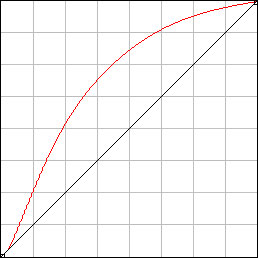It really sounds like Lightroom isn't reading the camera profile if the raw editor settings don't closely match the jpeg image. It's pretty easy to test if camera profiles are being properly applied during raw conversion by temporarily setting your in-camera image control to one of the more extreme settings and see if that is applied during import.I've been looking at doing this but haven't been able to get a photo to match the embedded JPG closely enough to turn it into a profile. Do either of the threads you linked discuss a way for doing this, or do you have another suggestion for how to get a custom profile figured out?
For instance I just went out to the yard and shot the following image with my Z9 Image Settings set to Monochrome. Here's what the image looks like on import into LR with the LR Global Preferences set to Camera Settings:
You can only see EXIF info for this image if you are logged in.
It's easy to see that LR did honor the in-camera profile settings and render the image in monochrome.
You might do a similar test to make sure the camera profile is being correctly read as the image is imported into LR, just pick some very obvious Image Control setting in the camera and see if the image in LR is adjusted accordingly. If all that works properly then yeah, something like careful camera calibration and setting a custom profile would work but I'd start by making sure the camera profile is being read by LR.