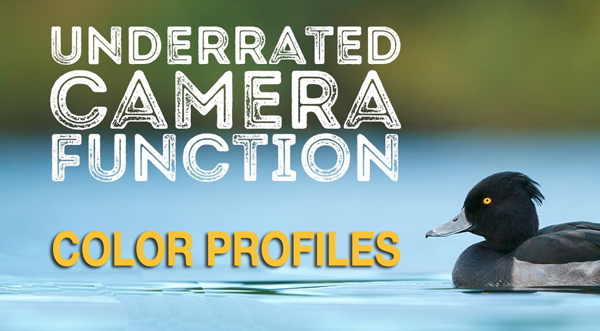Colour Management is (or at least can be) a complex subject. It involves 3 key elements:
a) capturing colours accurately -- or better described as understanding precisely what colours you are capturing AND being able to use this data later -- this is where reference colour cards like those I described are far more valuable than just using a reference grey card. I only use Adobe RGB color space (so not sRGB) in camera as this records a larger color space than sRGB.
b) viewing the colours you captured accurately - summarised as calibrating your monitor and making sure you do not short circuit your choices - again I go beyond this by selecting monitors that have the largest colour space that I can afford. Only very few of us can afford a production editing monitor (20k+) and so we have to use a monitor that displays a narrower colorspace (and gamut) than we are working with. I choose to work in ProPhoto RGB 16-bit across all my software as this provides the largest color space. Obviously the monitor interpolates between the colours it can display and the colour data in your images AND this is where monitor calibration is so important .... vitally important, particularly when you are "colour grading by eye". I happen to use a colour monkey on my Apple XDR Pro displays and Mac Book Pros also have an older EISO display with built in colour calibration. ALL are calibrated to provide exactly the same colours -- starting with colour temp and profile. SO there should be NO difference when looking at and editing images on my gear.
c)
colour managing output - this is by far the most complex area and rightly the last step in the process for me. Often I do not know how an image will be used - viewed on screens I control, viewed on social media, printed by me, printed by 3rd parties. AND when printed the colour cast and response of the paper together with the capabilities of the printer and colour accuracy of the toner/inks has also to be taken into account.
A very long time ago I attended a training session run at the Epson HQ by Aspect 2 and learnt so much in just one day. The simplest step for me is to understand what the impact of simply generating output to be viewed on the web -- which is in sRBG colour space -- does to your image have problem colours when you generate sRGB output that you probably need to address before you generate or export your output? LRC allows one to soft proof an image - so you can eyeball it. BUT PS has powerful proofing, gamut warning and colour replacement tools. These are very important when one has colours in our images that fall far outside the working gamut/space of the printer or monitor and the interpolated colour comes back "just wrong" - some extreme (turquoise/pinks/purple/magenta) can be problematic.
Similarly when printing one has to understand how your printer, the toners/inks and the paper you wish to use will "represent" the colour of your images. This is where one has to be most careful. Fro my FINE ART prints I use a fellow to print my work whose process does this for me. I send him a TIFF file and he "automatically" colour manages his process to generate a precise colour match, including performing a colour map on sample reference print on the paper I selected with the inks in his vast printer as part of each print he generates. AND yes this can be pricey. But that is why I chose a guy whose day job is cultural heritage work. Even getting B&W images to print "properly" is an art.
See
Cambridge in Color
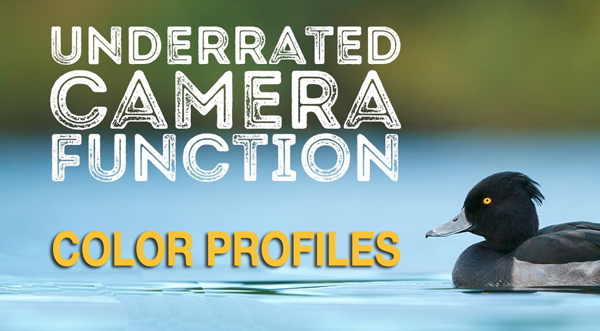
 www.shutterbug.com
www.shutterbug.com